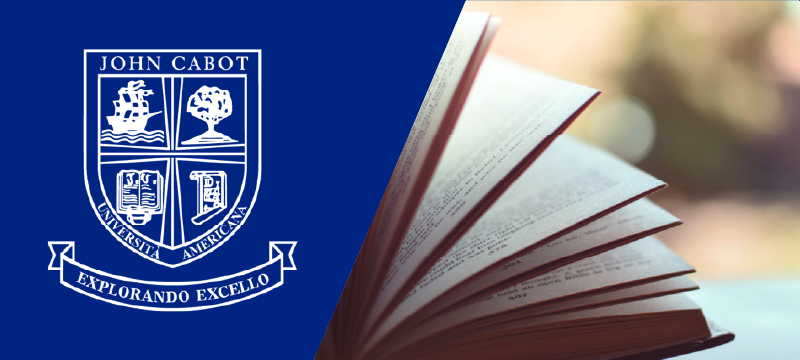How to access Microsoft Teams with your John Cabot account
Please find below a set of tutorials intended for ALL JCU users to access Microsoft Teams, regardless of their status (DEGREE SEEKING, VISITING, ENLUS, etc.). This can be done in two ways: natively, using a web browser, or by installing the application on your computer.
Regardless if you are a Degree Seeking, Visiting or Enlus student, to log onto MS Teams, please use your JCU credentials (username@johncabot.edu and the password you generally use to login to MyJCU, JCU lab PCs, etc.).
N.B.: Your username is the first letter of your name and your last name (e.g.: John Smith à jsmith)
To use MS Teams either connect to https://www.office.com (web version) or download the desktop version on your personal device following the appropriate link below:
- Access MS Teams on Windows
- Access MS Teams on Mac
- Access MS Teams on the web
- Access MS Teams on iPhone
- Access MS Teams on Android
When at the TEAMS login stage, enter your JCU credentials (username@johncabot.edu followed by your personal password) and click on Sign in.
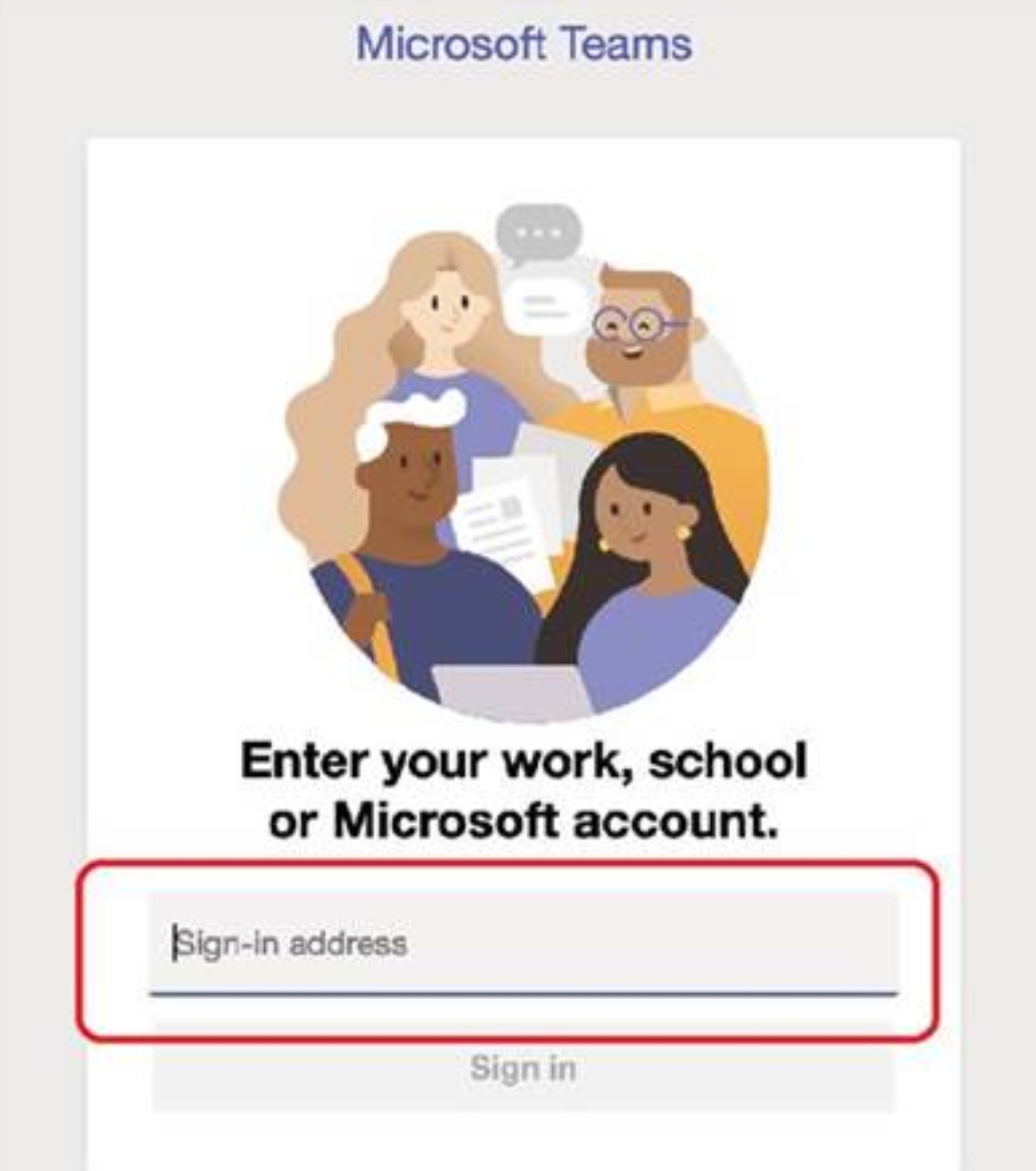
For further instructions and tutorials on the topic, please visit the JCU IT Department website HERE
Should you require any further assistance, please do not hesitate to contact itsupport@johncabot.edu.